June 09, 2025
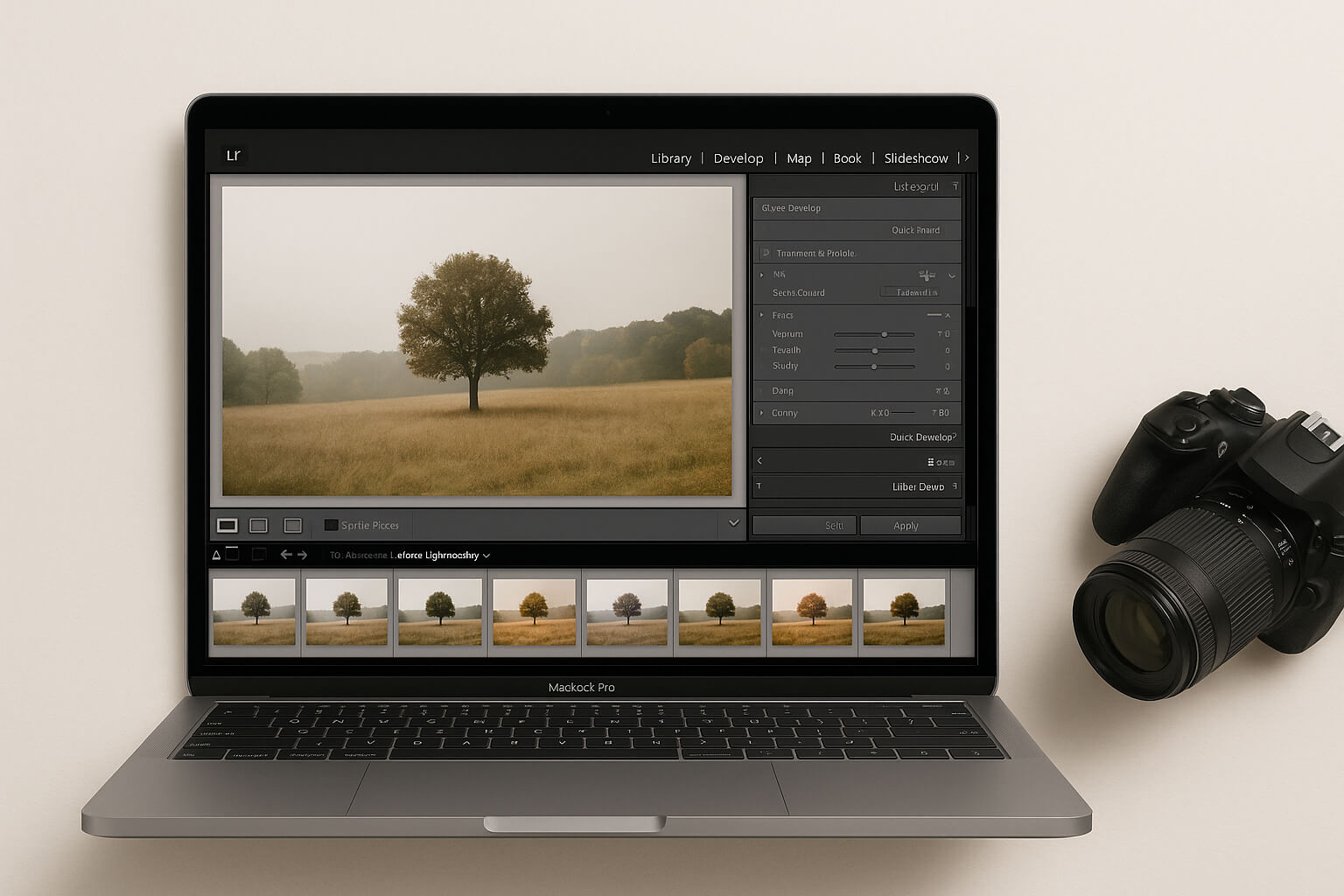
Creating your own photography presets is an invaluable skill for any photographer, whether you're a hobbyist, professional, or social media influencer. Not only do they speed up your editing process, but they also ensure that all of your photos have a unique, consistent look that aligns with your style. Whether you're using Adobe Lightroom, Photoshop, or a mobile app like Snapseed or VSCO, creating custom presets can save you time and enhance your brand identity.
In this guide, we’ll break down what photography presets are, why you should create your own, and how to get started—step by step!
A preset is essentially a set of predefined editing adjustments that you can apply to your photos with one click. These adjustments can include changes to:
In simple terms, think of a preset as a custom-made filter that you create, not just for aesthetics but also for consistency. While apps like Instagram offer basic filters, presets provide more professional-level control that gives your photos a unique, polished look.
While you can always download presets from various marketplaces or influencers, creating your own presets offers several benefits:
For more tools and techniques on how to improve your editing and build your own aesthetic, check out Best Photo Editing Apps in 2025.
1. Choose a Base Photo : To create a preset that works across a range of images, start with a base photo that represents your typical shooting environment. This should include:
This base photo will act as a reference point for all your editing decisions, ensuring that the preset you create will work well with similar types of images.
2. Edit Thoughtfully : Now comes the fun part—editing! Open your chosen photo in an editing program like Adobe Lightroom or Photoshop. Focus on the following key adjustments:
For a deeper understanding of color adjustments, check out Color Correction vs. Color Grading, which dives into how color choices affect mood and visual storytelling.
3. Save the Preset : Once you've finished editing, you’ll want to save those settings for future use. Here’s how:
This preset is now saved, and you can apply it to any future photos with a single click. Make sure to test it out on a variety of photos to ensure it works well under different lighting and settings.
4. Test & Adjust : No preset works perfectly for every photo straight out of the box. Once you apply your preset to a new image, make small adjustments where needed. For example, you might need to tweak the exposure or adjust the white balance for specific shots.
If you find that the preset needs significant changes, tweak the original photo and save the updated version as a new preset.
To keep evolving your photography style, consider reading How to Create a Signature Style in Photography, which covers tips on developing a unique look that stands out.
Once you've perfected a collection of presets, you can share them with others or even sell them online. Many photographers build secondary income streams by selling their custom presets on platforms like Etsy, Creative Market, or their own websites.
If you’re interested in monetizing your photography skills, check out How to Sell Your Photos Online for Passive Income.
Creating your own photography presets is a powerful way to enhance your editing workflow and ensure consistency across your photos. With just a few steps, you can build a toolkit that saves you time, helps you develop a signature style, and allows you to create stunning photos every time.
Whether you're using Lightroom or Photoshop, presets will help you streamline your editing process and give your images a cohesive, professional look that reflects your unique artistic vision.
Related Reads:
Stay up to date with the newest tips, gear reviews, and step-by-step guides to elevate your photography journey from home and beyond.