May 26, 2025
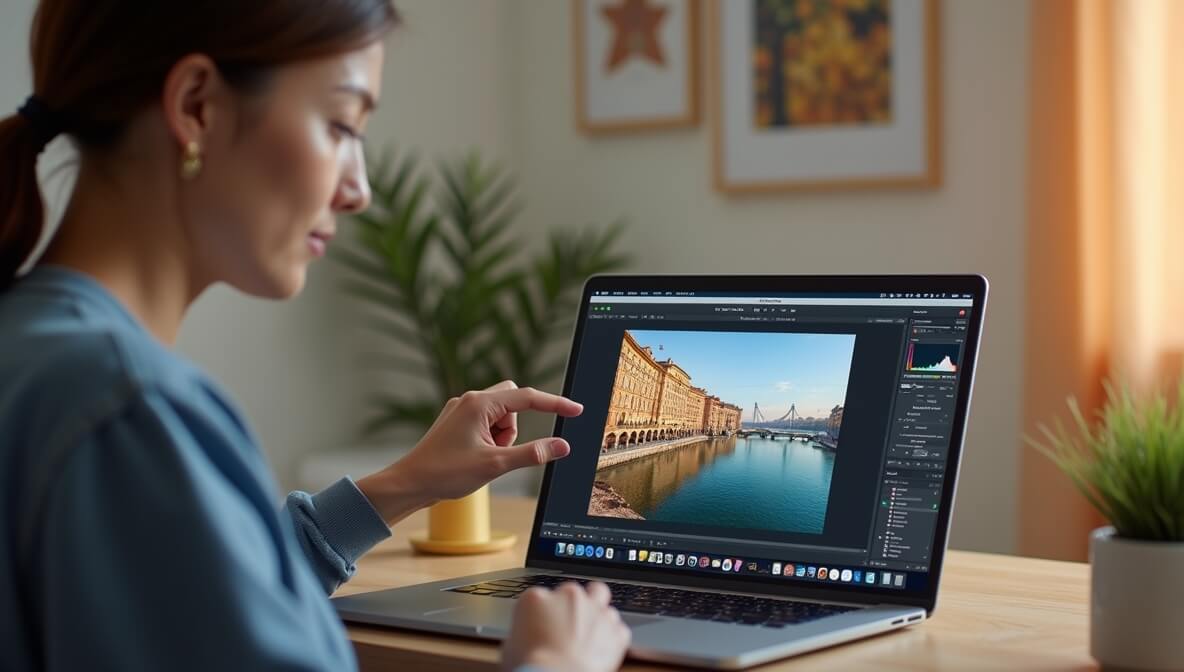
In 2025, removing a watermark from a photo is technically easier than ever. But it’s also more important than ever to do it ethically and legally. Whether you're restoring old family portraits, preparing an image for your design portfolio, or refining visuals for your brand, watermark removal should never violate copyright.
This detailed, step-by-step guide walks you through the correct approach to watermark removal, the right tools to use, and how to polish and repurpose your final image professionally.
Before doing anything, it’s essential to confirm that you own the rights to the image or have received written permission from the copyright holder. Watermarks are often placed on images by creators or stock sites to protect intellectual property.
Removing a watermark without legal permission is copyright infringement.
Always ask:
If the image was downloaded from stock platforms (like Shutterstock or Getty) without purchasing a license, you cannot legally remove the watermark.
Related Reading:
Once legal clarity is ensured, you’ll need the right photo editing software. Watermark removal isn’t just about deletion—it’s about reconstruction and preservation of visual integrity.
Recommended Editing Tools (2025):
These applications balance usability and power, offering both AI-based removal and manual correction features:
Dive Deeper: Best Photo Editing Apps in 2025
Removing a watermark requires attention to detail, consistency, and context. The technique you choose depends on the complexity of the background and the type of watermark (text, logo, semi-transparent).
1. Healing or Clone Tools
2. Content-Aware Fill (Photoshop Desktop)
3. Object Remover Apps (Mobile & Web)
Get Pro Tips: How to Remove Unwanted Objects from Photos
Once the watermark is gone, the affected area might look slightly altered, discolored, or smudged. Use retouching techniques to bring the image back to life:
Enhancement Techniques:
Learn More: Color Correction vs Color Grading in Photography
After successful editing, you can now reuse your image professionally—assuming you own the rights to it.
How to Use a Clean, Watermark-Free Image:
Pro Tip: Always save the original version before making edits, and export the final version in high-resolution JPEG or PNG for reuse.
Bonus Guide: How to Price Your Photography Services in 2025
Removing a watermark from a photo in 2025 requires more than technical skill—it requires ethical responsibility. The process involves verifying rights, choosing the right tools, carefully editing the image, and polishing it for professional use.
Checklist Recap:
By following these steps, you not only enhance your photo’s visual quality but also preserve your integrity as a responsible creator or designer.
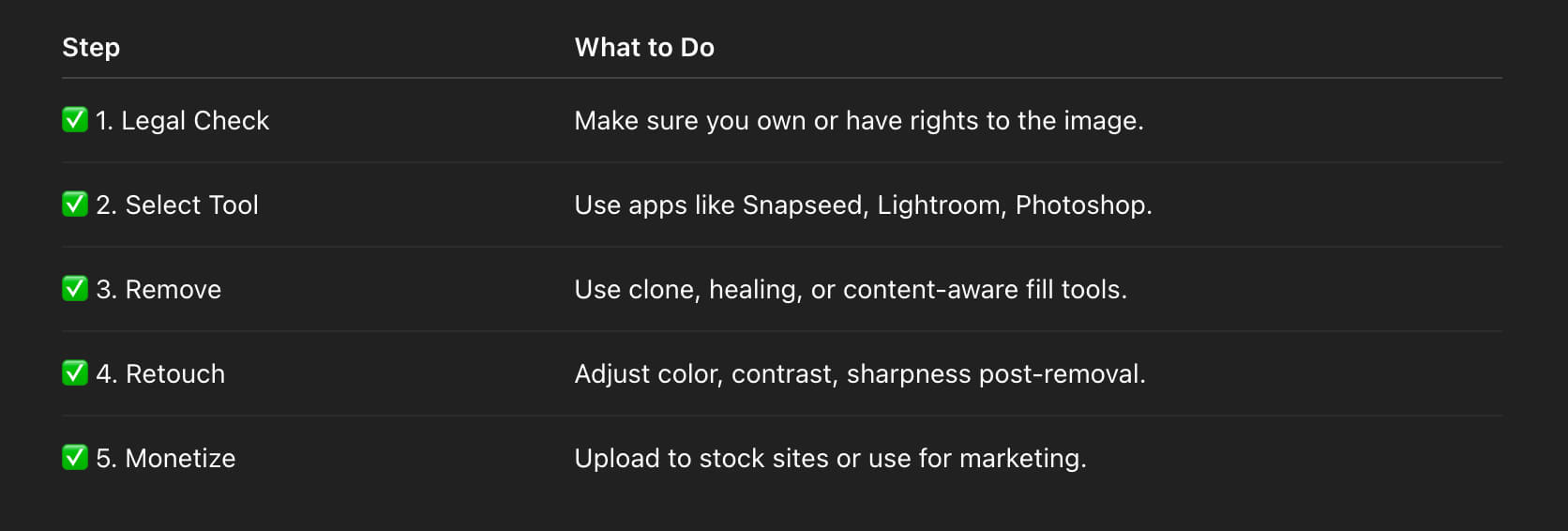
Stay up to date with the newest tips, gear reviews, and step-by-step guides to elevate your photography journey from home and beyond.