May 26, 2025
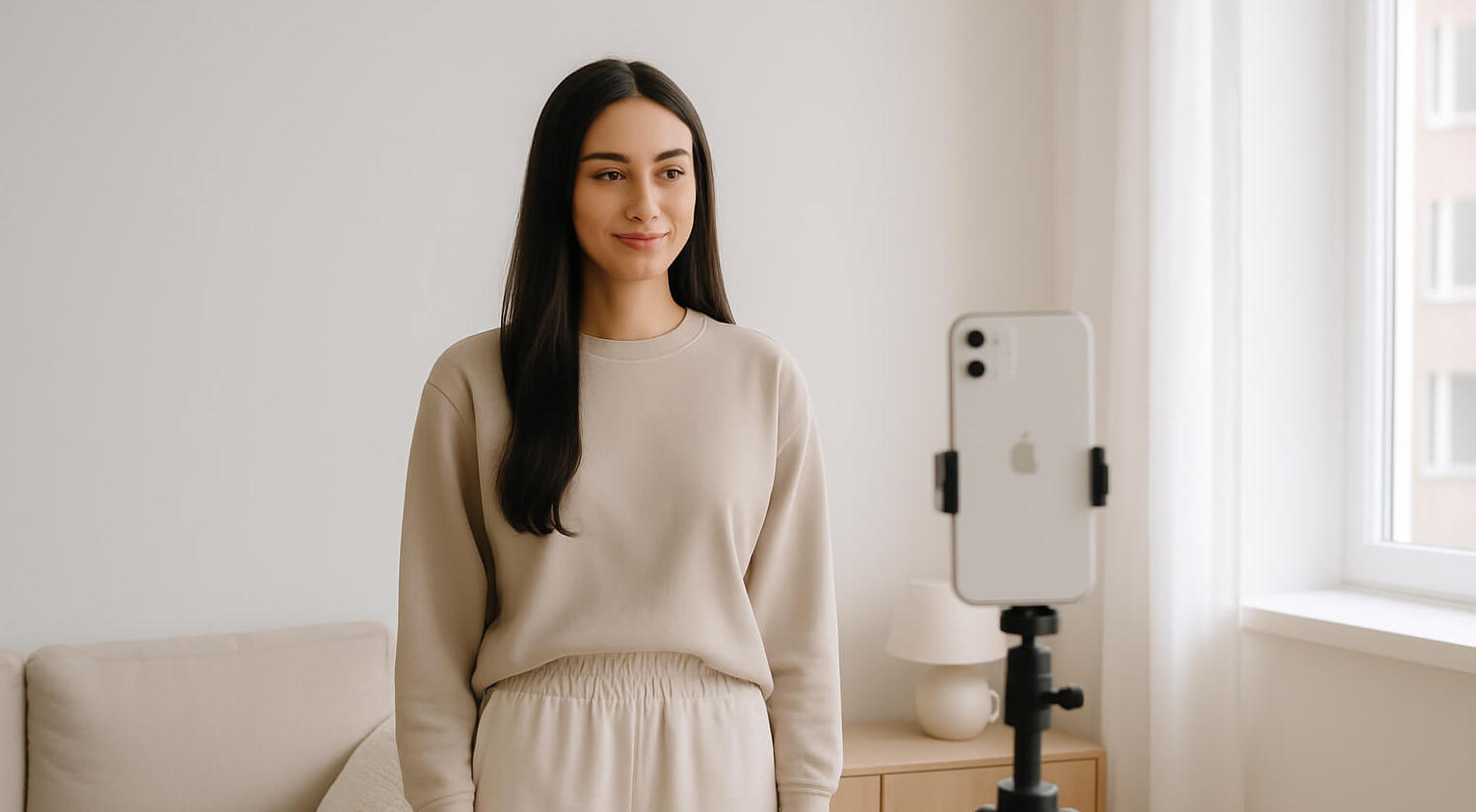
Taking a passport photo with your iPhone in 2025 is not only doable — it’s smart. With the right lighting, framing, and apps, you can capture a professional, government-approved image without stepping into a photo studio.
Whether you're applying for a new passport, renewing an old one, or needing a compliant image for visas or ID cards, this guide will walk you through how to take a passport photo using just your iPhone — and make it look exceptional.
Before you press the shutter, make sure your photo meets official guidelines (which may vary slightly by country):
Step 1: Lighting Is Everything
Lighting can make or break your passport photo. Natural light is best — but when indoors, mimic professional setups:
Bonus: Learn how Split Lighting works to understand face structure and shadowing—even if it’s more of a creative tool.
Step 2: Set Up Your iPhone Like a Pro
Step 3: Take the Photo
Step 4: Edit Without Breaking the Rules
Editing passport photos is fine — if you stay within acceptable limits. You can’t over-edit or use beauty filters, but you can crop, brighten, and clean the background.
Use one of the tools from the Best Photo Editing Apps of 2025:
Step 5: Remove Background Clutter (If Needed)
Your photo must have a solid, distraction-free background. If yours doesn’t, clean it up with tools like:
These tools are outlined in detail in the article on removing unwanted objects.
Step 6: Resize, Format, and Export
Most passport agencies require:
Many editing apps like Canva or Photoshop Express allow precise export settings. Double-check your country’s official specifications.
Step 7: Submit or Print the Photo
Want to take it to the next level? You can restore old ID or passport photos with tools found in this guide: Best Photo Restoration Software in 2025.
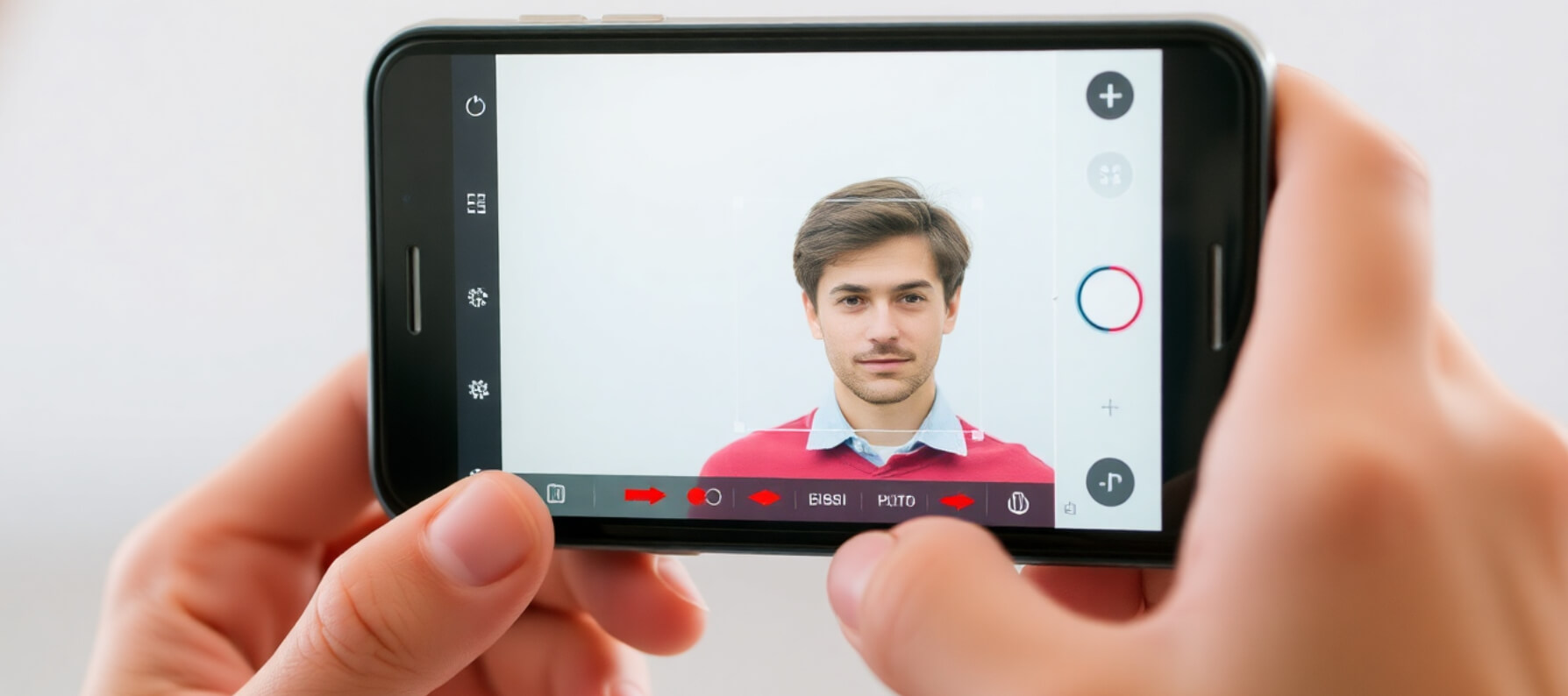
If you’ve mastered iPhone-based photo creation, you can turn it into income:
Your iPhone is powerful enough to capture passport-quality photos with the right know-how. Whether you’re applying for your own ID or looking to monetize your skills, a simple shot can lead to professional results.
All it takes is:
Happy shooting — and don’t forget to explore artistic techniques like Double Exposure or Cinematic Wedding Shots once you’ve nailed the basics!
Would you like:
Stay up to date with the newest tips, gear reviews, and step-by-step guides to elevate your photography journey from home and beyond.