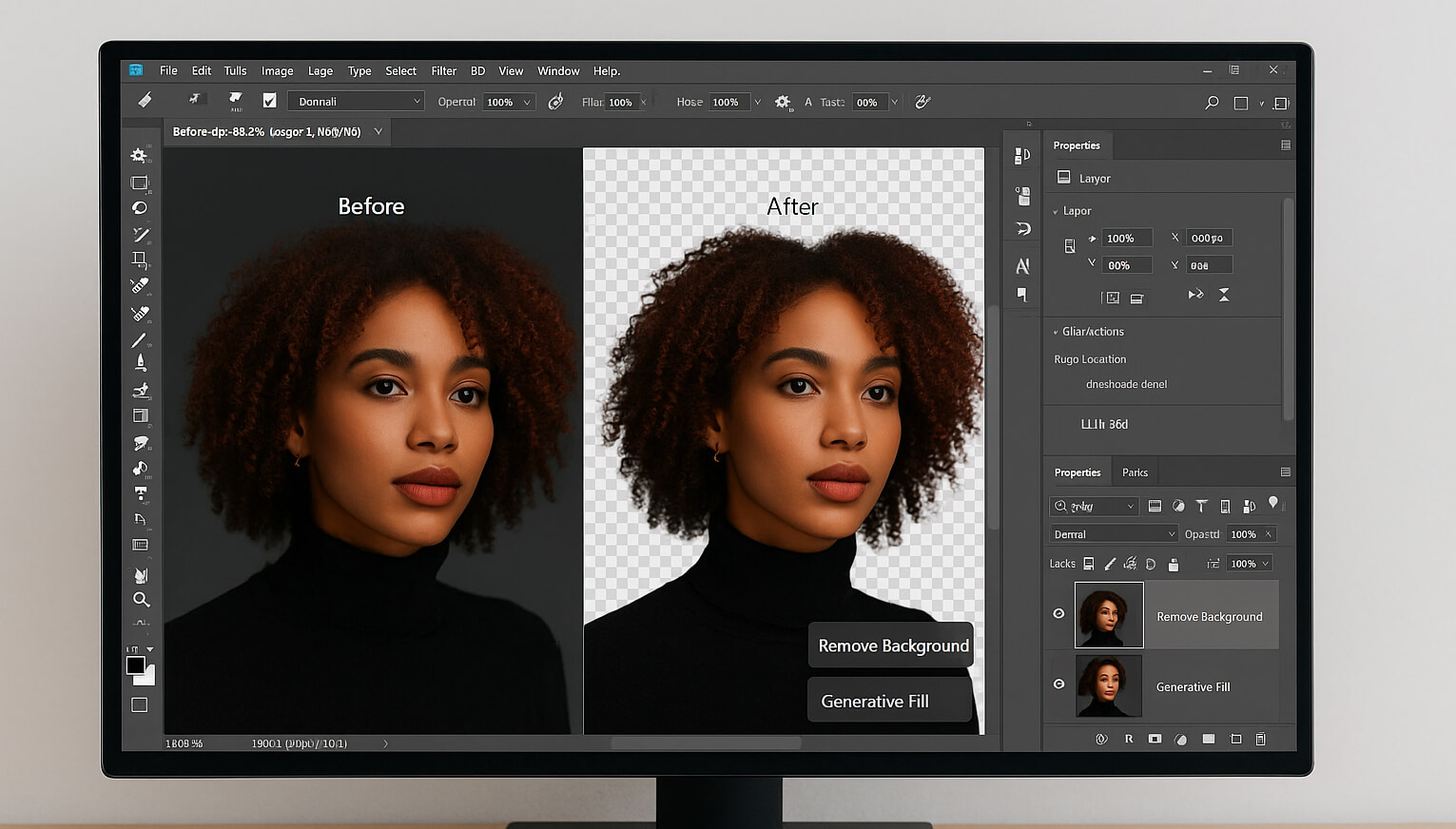Removing backgrounds from photos has never been easier, thanks to modern AI tools and design platforms. Whether you're editing product shots, creating marketing materials, or designing social media posts, here’s how to make your subject stand out by eliminating unwanted backgrounds.
In fact, many of the techniques used in advanced editing, such as in How to Create Artistic Double Exposure Photos, begin with mastering background removal.
Why Remove Backgrounds?
- Clean Visuals: Makes your subject pop and look professional.
- Design Flexibility: Allows you to place the subject on any background.
- Consistency: Essential for product photos, headshots, and branding.
Top Tools and Methods for Background Removal
1. Adobe Photoshop 2025
Adobe remains the industry gold standard for precise photo editing. In 2025, Photoshop’s AI capabilities have become even more advanced — making background removal faster, smarter, and more intuitive.
- Remove Background Tool: With just a click, this tool uses Adobe Sensei AI to detect the primary subject in your photo and cleanly cut out the background. It’s incredibly accurate with minimal effort.
- Select Subject & Mask Mode: Ideal for images with complex edges like hair, fur, or semi-transparent fabrics. The refine edge brush and hair detection ensure detailed cutouts.
- Generative Fill: A new breakthrough in Photoshop 2025, this feature not only removes the background but can also intelligently fill in areas using generative AI, allowing you to replace the background with something entirely new and contextually accurate.
🎥 Watch this Photoshop 2025 tutorial
Pro tip from How to Take Cinematic Wedding Photos: background separation and clean edits are essential for cinematic depth.
2. Remove.bg
One of the most popular background removal tools for non-designers and professionals alike. Remove.bg uses AI to instantly separate the subject from the background — no manual input needed.
- Drag-and-Drop Simplicity: Upload your image and receive a background-free version in seconds.
- High Resolution Downloads: Paid versions let you download high-res versions suitable for e-commerce, print, and more.
- Platform Integration: Available as a plugin for Adobe Photoshop, Shopify, Figma, and more — perfect for automating workflows.
🌐 Try it at remove.bg
3. Canva
Canva is a favorite among content creators, marketers, and small business owners — and its Background Remover makes professional edits incredibly easy.
- One-Click Background Remover: Available to Canva Pro users, this tool instantly removes backgrounds with excellent precision.
- Design Integration: After removing the background, you can immediately place your subject into templates, social media posts, presentations, and more.
- Mobile & Web: Use the tool on desktop or through Canva’s mobile app — perfect for creators on the go.
🔗 Use Canva’s Background Remover
Useful insight from Best Photo Selling Websites 2025: images with clean, professional backgrounds are more likely to sell.
4. Aiarty Image Matting
Designed for users who need detailed, high-quality cutouts (like photographers or graphic designers), Aiarty's matting tool delivers premium results.
- AI Image Matting Engine: Especially good for tricky areas like flowing hair, transparent clothing, or textured backgrounds.
- Batch Editing Support: Perfect for businesses or professionals who need to process multiple images at once.
- Export Options: Save with or without transparent background, in various file formats and resolutions.
🔗 Explore Aiarty Background Remover
5. Erase.bg
A clean, beginner-friendly tool that works great for basic and quick edits. Erase.bg is ideal if you're looking for a free solution with good output.
- AI-Powered Simplicity: Drag, drop, and download — that's all it takes.
- Good for Product Photos: Clean results with minimal artifacts make it useful for e-commerce sellers.
- Free for Personal Use: No watermark on standard quality images and supports decent resolutions without needing a subscription.
🔗 Try it here
Pro Tips for Better Results
- Lighting Matters: Well-lit subjects help AI detect edges more accurately.
- Use PNG Format: Export in PNG to preserve transparency.
- Preview Before Downloading: Always check how the edges look.
Tip from Best Camera for Professional Photography Beginners in 2025: starting with a high-quality image improves background removal significantly.
Use Cases
- E-commerce product shots
- Professional headshots
- Social media content
- Digital art and collages
Related Articles