May 27, 2025
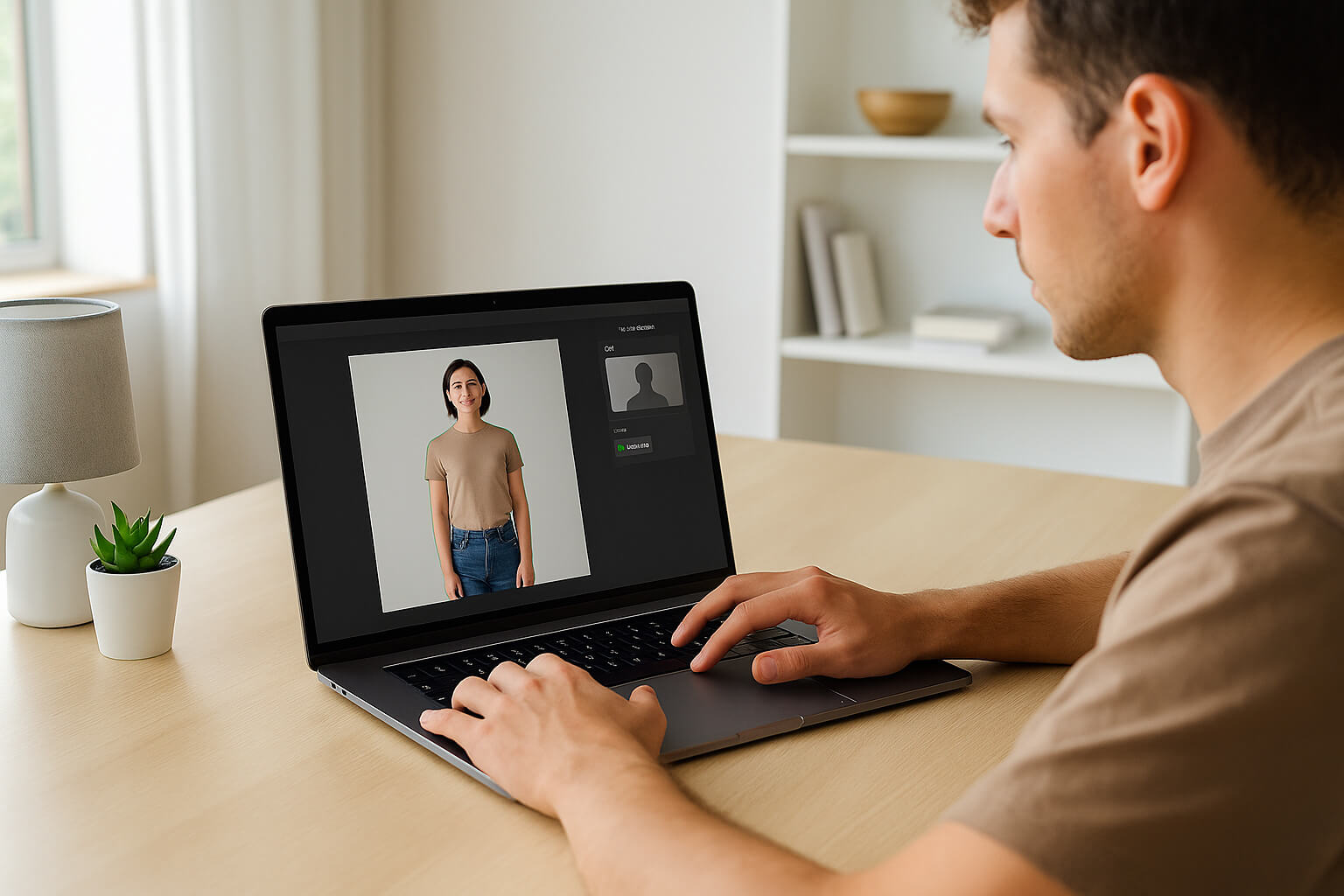
Removing someone from a photo is now simpler than ever before. Whether you're erasing an ex from a vacation snapshot, removing an accidental photo-bomber, or just want to improve a group shot, 2025’s AI-powered tools have made the process incredibly easy. These tools automatically fill in background areas, ensuring that your photos remain looking natural with minimal effort on your part.
In this guide, we’ll walk you through the exact steps to follow, including the best tools, creative fixes, and editing tips. Plus, we'll explore how you can repurpose your edited photos for commercial use or personal gain.
Step 1: Select the Right Tool for the Job
When it comes to removing someone from a photo, the first step is to pick the right editing tool. Not all photo editors are created equal—some are better for simple edits, while others provide more detailed control for advanced users. Here’s a breakdown of the most popular tools that can help you:
Learn More: Best Photo Editing Apps in 2025
Related: How to Remove Unwanted Objects from Photos
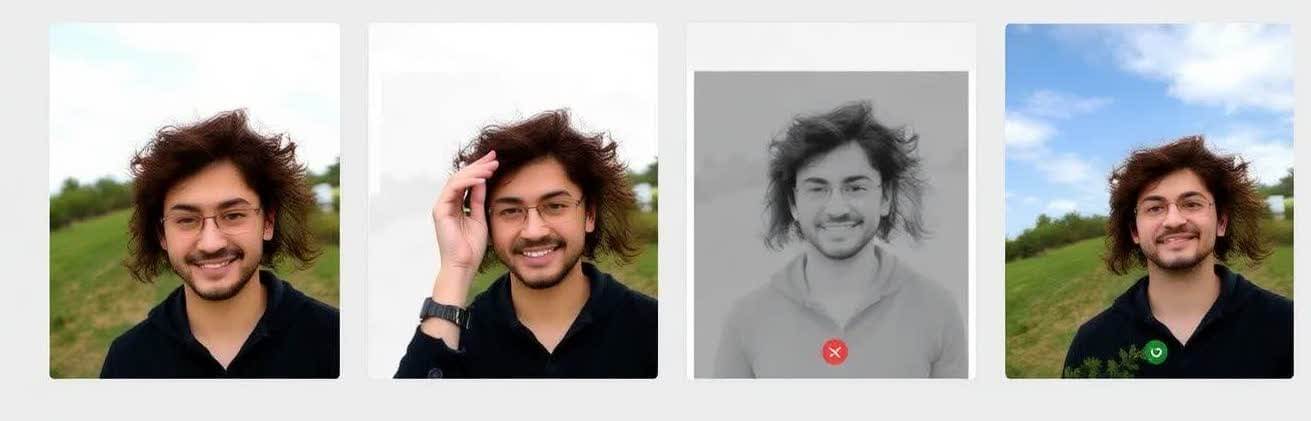
Step 2: Mark the Person or Area for Removal
Once you’ve chosen your tool, it’s time to mark the person or object you wish to remove. Most editing tools allow you to "brush" over the area you want to eliminate, making this step intuitive. Here's how to do it:
Pro Tip: If you’re working with a complex background (like a busy street or a crowd), make sure to mark all relevant areas, including the edges of the subject. This will ensure that the AI fills in the space seamlessly.

Step 3: Let AI Fill in the Background
After marking the area for removal, your editing tool will automatically fill in the background. This is where AI comes into play—analyzing the surrounding environment and reconstructing the missing part of the image. The technology has improved dramatically in 2025, offering better results than ever before.
Related: What Is Split Lighting in Portrait Photography?

Step 4: Retouch for Realism
If the automatic fill still looks a bit unnatural, don’t worry—you can always retouch the image to restore realism. These fine-tuning steps are crucial for making your edit look seamless:
Related: Color Correction vs. Color Grading

Step 5: Experiment with Background Swaps (Optional)
If the background left behind after removing a person looks complicated or difficult to fix, try replacing it altogether. This is especially helpful for complex scenes where natural fills just don’t work. Tools like Canva, Photoshop, or Fotor allow you to swap in a new background with ease.
Additionally, you can experiment with lighting effects (using software like Photoshop or Lightroom) to ensure the lighting on the new background matches that of the subject for a more natural appearance.
Related: A Beginner’s Guide to Creative Lighting

Once you've finished editing, don’t just let the photo sit on your hard drive—use it! Edited images can be repurposed for multiple purposes, including:
Learn More: How to Sell Photos Online
Related: Pricing Your Services
Sometimes, you may go a bit overboard with the editing. If you find that you’ve removed too much or created a less-than-ideal result, don’t panic. Several photo restoration tools can help you restore the image to its original state or make minor adjustments to bring back key elements.
Learn More: Best Photo Restoration Software in 2025
Removing someone from a photo has never been more accessible. Whether you’re using Cleanup.pictures for quick edits or Photoshop for detailed work, these AI-powered tools make the process effortless. With a little retouching and background management, you can create natural-looking images in no time.
Key Takeaways:
Stay up to date with the newest tips, gear reviews, and step-by-step guides to elevate your photography journey from home and beyond.